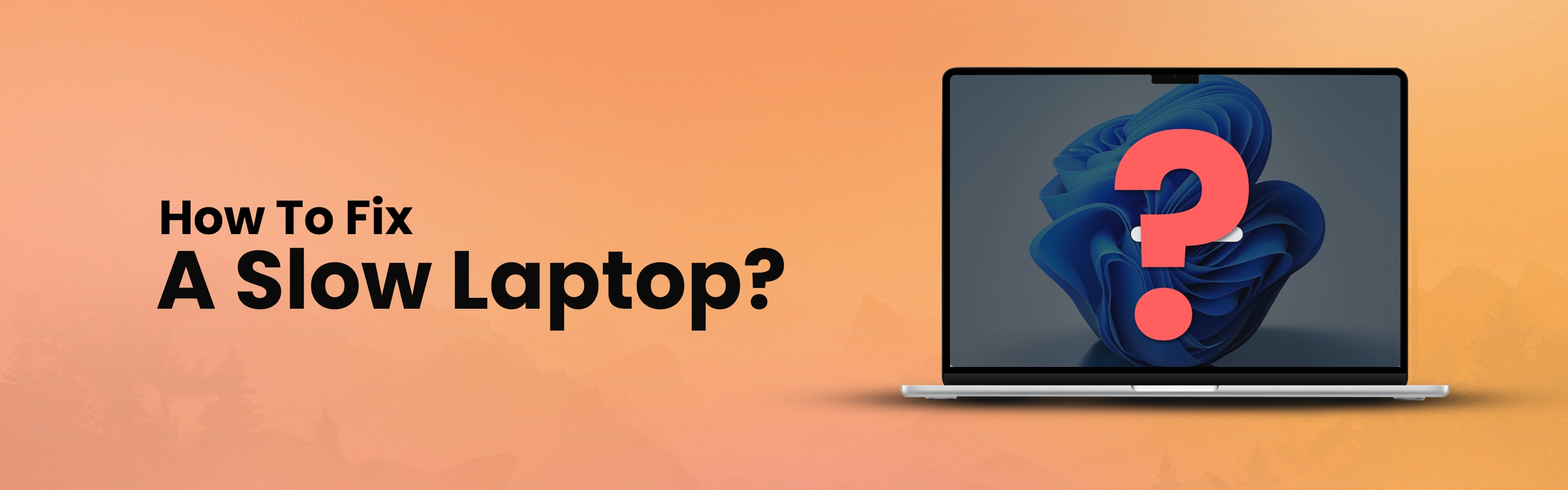
Is your laptop ridiculously slow, taking ages to load apps, to boot up, or even access the internet? You're probably being held hostage, with slow laptops being one of the biggest killers of productivity of all time but you don't have to keep suffering. With this article, we'll look through practical, step-by-step guides on how one can speed their slow laptop, be it a user of a Samsung or Lenovo laptops.
Before coming up with a solution, it is important to know why your laptop has slowed down in the first place:
1. Outdated Software: Running older versions of operating systems or apps is one of the reasons for this slowdown.
2. Excessive Background Processes: Too many programs running in the background may hog your resources.
3. Not Enough RAM: Inadequate memory can cause bottlenecks, especially considering the modern requirements of multitasking.
4. Hard Drive Problems: A nearly full or fragmented hard drive slows down read and write speeds.
5. Malware or Viruses: Malicious software can bring your laptop to a grinding halt.
6. Overheating: Inadequate airflow will make the system apply thermal throttling to prevent damage, slowing down the processor.
1. Clear Unnecessary Files and Programs
Uninstalled apps, temp files, and downloads take up system space. Disk cleaning can have quick effects on the pace of your machine. Look for applications that you no longer need and uninstall them.
2. Upgrade Your RAM
Upgrade Your RAM if your laptop becomes too slow in handling multiple applications running simultaneously, then it's the high time for its RAM to be upgraded. Most Lenovo Laptops and Samsung Laptops can easily be upgradable in professional or gaming-use models.
How to Check Your RAM:
On Windows: Press `Ctrl + Shift + Esc` to open Task Manager. Now, check the Performance tab.
On Mac: Use the Activity Monitor to track memory usage. Check your system to see if it is using more than 80% of its RAM over time and upgrade.
3. Optimize Startup Programs
Some programs start automatically at bootup, slowing down your laptop's startup.
Windows: Press `Ctrl + Shift + Esc` to open the Task Manager.
In the Startup section, select the unused programs listed and then click on Disable.
For Mac users: Click on System Preferences > Users & Groups > Login Items, then on the list, remove the unused applications by deselecting the checkbox.
4. Update Software and Drivers
Older software would target your laptop with bugs and compatibility problems, so it needs constant updates of the software to keep running. Update drivers for Lenovo and Samsung Laptops For Samsung laptops, update by using the utility called Samsung Update. For Lenovo laptops, use Lenovo Vantage to check for updates. Or download from the manufacturer site.
Read Also - Top Benefits Of Having A Sound Bar
5. Replacement with SSD
If your laptop has a hard drive, then its replacement with an SSD will speed up the latter considerably. SSDs make the boot-up time faster, applications open in less than a second, and multitasking is much easier.
Installation of SSD in Lenovo or Samsung Laptops
Most new laptops have side panels that can be accessed for upgrades, as indicated in your laptop's manual.
Mount the SSD; then, either clone your old hard drive or do a fresh installation of your OS.
6. Scanning for Malware and Viruses
Malware and viruses secretly consume your resources, hence slowing down your laptop. Regular scans are necessary to keep your system safe and optimised.
How to Safeguard Your Laptop:
Install a strong antivirus like Norton Antivirus or McAfee Antivirus, which would be installed with Windows during the installation process. The virus scan runs automatically every week to detect and eliminate viruses.
7. Turn Down the Visual Effects:
Although animations and effects do make an interface look more trendy, it makes the whole machine slow, particularly in older computers.
Adjust Visual Effects
In Windows:
Open the System Properties window (Windows Key + Pause/Break).
On the Advanced tab, click on the Settings option from the Performance section.
Allow the adjustment for best performance
On macOS: On System Preferences > Accessibility > Display, reduce transparency.
8. Cleaning Laptop Hardware
You will have dust and dirt that accumulate on your laptop and clog airflow. This may cause your laptop to overheat, and overheating is related to throttling, which refers to the degrading of performance. Here, overheating mainly causes throttling, which makes the laptop slow in its performance.
9. Reinstall Operating System
Reinstall the operating system for that fresh feel if your laptop is still slow following all these.
First, backup important files
Use system recovery options
Windows: Settings > Update & Security > Recovery > Reset this PC
Mac: Restart and hold `Cmd + R` to boot into recovery mode. Do the installation of macOS again.
1. Keep your OS and apps updated, as outdated versions are weak and create issues.
2. All the photos and videos must be kept on the external drive for free space.
3. Install monitoring tools for systems, such as HWMonitor or Task Manager, to keep performance metrics on track.
4. Don't overburden the browser by using too many tabs, and remove unused extensions entirely.
5. At times, shut down your laptop. Never let it just sit there or be in sleep mode for hours; that's what restarting does wipe the RAM and give the system a clean sheet.
You don't have to make your day fall because your laptop is slow. Casual surfing on the Samsung laptop or tasking on the Lenovo laptop should always be about improvement.
Regular maintenance with scheduled upgrades and proper care makes any laptop feel fresh at any time rather than how it came at the moment of purchase.
Read Also - Epson Pro EX9240 Wireless Projector Review